
How to Implement the Facebook Conversion API
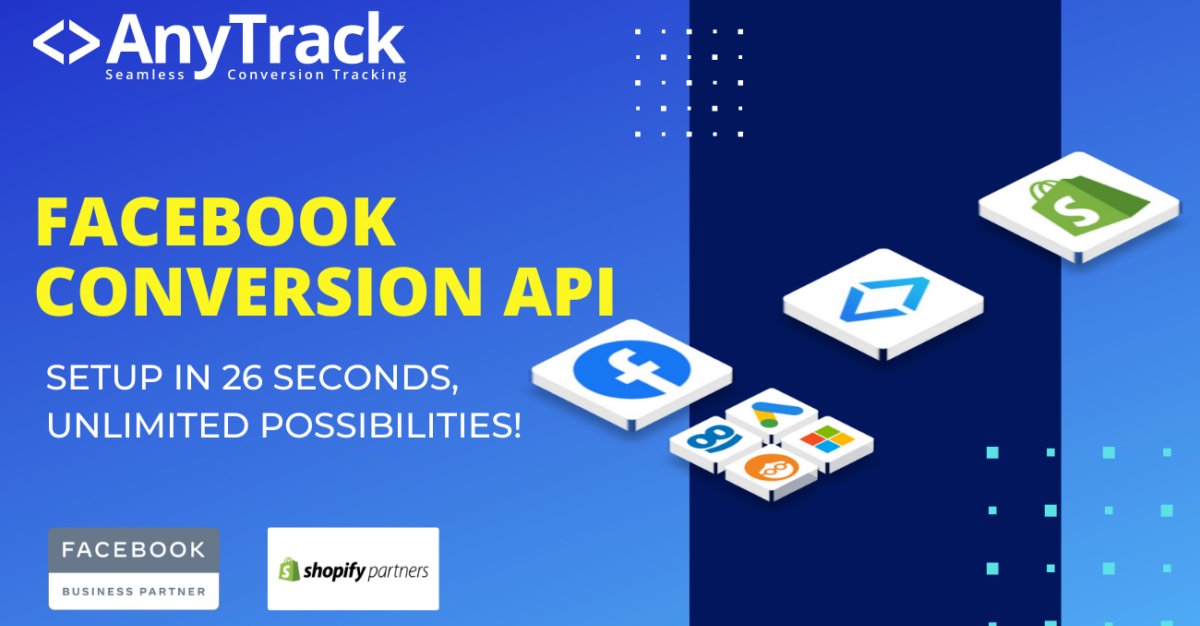
- Home
- / Blog
- / Facebook Ads
- / How to Implement the Facebook Conversion API
Table of Contents
- Benefits of the Facebook Conversion API + AnyTrack Integration
- Prerequisites to Implement the Facebook Conversion API
- 👉 You’ll need the following:
- Guide: How to Implement the Facebook Conversion API
- Tools & Supplies
- Go to the AnyTrack dashboard
- Open the Tracking Pixels integrations page
- Select your Facebook Pixel
- Begin the Facebook Authentication
- Choose the Facebook Business Manager
- Click Next to configure
- Enable the Facebook Ads connection
- Enable the Facebook Conversion API
- Adjust Conversion Event Mapping
- Save your Facebook Conversion API settings
- Facebook Conversion API Next Steps
- Facebook Conversion API FAQ
Learn how to implement the Facebook Conversion API to maximize your Facebook Ads campaigns and build high-performing custom audiences. As part of the Facebook Business Partner program, AnyTrack has been thoroughly vetted by the Facebook tech team, ensuring accurate conversion tracking and seamless data flow.
By leveraging AnyTrack’s direct integration with the Facebook Conversion API, you can automate key aspects of your Facebook Ads optimization, boost attribution accuracy, and ultimately drive a higher ROAS.
Benefits of the Facebook Conversion API + AnyTrack Integration
- End-to-End Attribution: Track and attribute every customer interaction, from first click to final conversion.
- Enhanced Ads Attribution: Send 30+ data points to your Facebook Pixel for precise event tracking and reliable reporting.
- Custom Audiences From Any Campaign: Build retargeting audiences from non-Facebook channels and run cross-channel retargeting ads.
- Real-Time Reporting: Access up-to-the-minute Facebook Ads performance data, including delayed conversions.
- Detailed Conversion Data: Collect full context for each conversion, such as purchased products.
- eCommerce Funnel Tracking: Monitor the checkout sequence from
PageViewtoPurchase. - Affiliate Conversions: Track conversions from any affiliate network or via
affiliate tracking software.
Check out our FAQ to discover additional tips on integrating the Facebook Conversion API into your broader marketing stack.
Prerequisites to Implement the Facebook Conversion API
👉 You’ll need the following:
- A Facebook Business Manager account with Admin Access.
- A Facebook Pixel already installed on your website.
- An AnyTrack account with a paid plan.
- A supported conversion source—such as Shopify,
ClickFunnels, or any affiliate network integrated into AnyTrack. Check our Integration Catalog to see if yours is supported.
Guide: How to Implement the Facebook Conversion API
This guide will walk you through setting up the Facebook Conversion API using AnyTrack’s direct Facebook integration.
Once complete, head to Facebook’s Event Manager to verify conversions in real-time and review event data.
Tools & Supplies
- AnyTrack Account
- Facebook Business Manager with Admin access
-
Go to the AnyTrack dashboard
Sign in to your AnyTrack account and locate the property you want to connect to the Facebook Conversion API.
-
Open the Tracking Pixels integrations page
This is where you connect and manage your ad platform integrations.
-
Select your Facebook Pixel
Click on the Facebook card to initiate the integration flow, then pick the Pixel you wish to integrate.
-
Begin the Facebook Authentication
Click the “Browse” button, then follow the sign-in prompts and authorization screens.
-
Choose the Facebook Business Manager
Select the Business Manager account containing the Pixels you want to connect.
-
Click Next to configure
The AnyTrack app will generate an access token, allowing it to communicate with the Facebook Marketing API.
-
Enable the Facebook Ads connection
This step imports your campaign stats via the Facebook Insights API into AnyTrack, simplifying analysis.
-
Enable the Facebook Conversion API
Activate this option to send your conversions directly to Facebook’s servers.
-
Adjust Conversion Event Mapping
Map the conversions you receive from your conversion sources to the events you want to send to Facebook.
-
Save your Facebook Conversion API settings
Once you click Save, AnyTrack begins sending real-time conversion data to your Facebook Conversion API.
Facebook Conversion API Next Steps
Your Facebook Business Manager is now integrated with AnyTrack, giving you all the data you need to optimize and enhance your Facebook Ads strategy—just like top agencies.
To further refine your tracking and attribution, consider adding a Facebook tracking template
to your ads. This automatically populates standard UTM parameters in your URLs, ensuring more robust data and seamless campaign analysis.
utm_source=facebook&utm_medium=cpc&utm_content={{adset.name}}&utm_campaign={{campaign.name}}&utm_term={{ad.name}}&utm_id={{campaign.id}}&ad_id={{ad.id}}&adset_id={{adset.id}}&placement={{placement}}&site_source_name={{site_source_name}}
Laurent Malka is the Co-Founder of Anytrack. He was born and raised in Switzerland, and now lives and works in Israel. He is a serial entrepreneur with over 15 years of experience in marketing and business development. Laurent has been a panelist and speaker at numerous digital marketing events including SEMrush and IG Affiliates. He prides himself on his ability to connect the dots across disciplines, industries, and technologies to solve unique challenges.
