
How to track offline conversions using Zapier
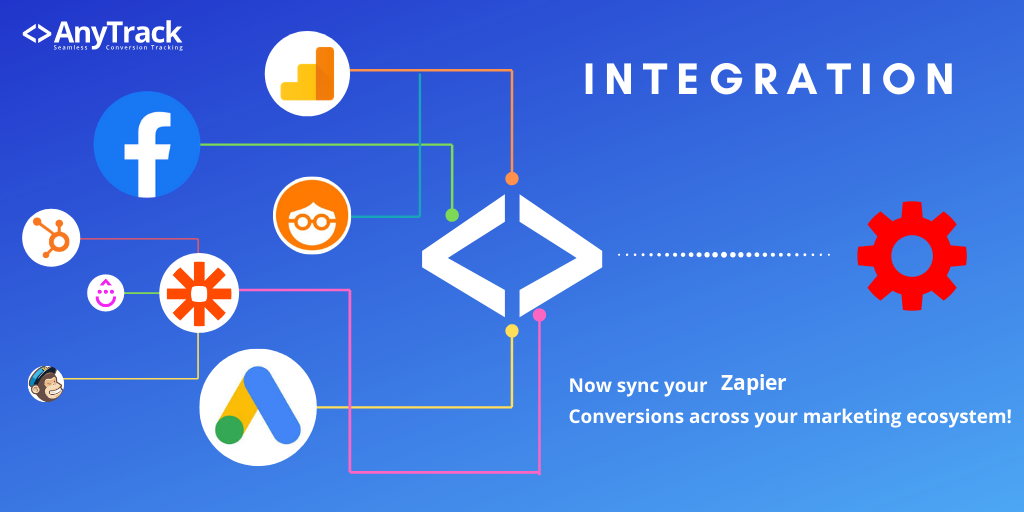
- Home
- / Blog
- / Integrations
- / Product
- / How to track offline conversions using Zapier
Table of Contents
Zapier is a great tool that helps automate repetitive business tasks, by letting you connect your favorite business apps. Then, you can easily create workflows that save you countless hours.
In the digital marketing world, Zapier can come very handy when an affiliate program doesn’t support Postback URL notifications. In this scenario, the affiliate program provides the conversion data in an excel sheet.
This is what you can call: offline conversion tracking
In this guide, we will walk you through the steps you need to take to automate the conversion sync between an advertiser and AnyTrack.
How do offline conversions flow between a Google Sheet, Zapier and AnyTrack.
- Outbound clicks will be Auto-Tracked & Auto-Tagged with tracking info (click_id)
- Advertiser will receive the
click_idinto a query string - Advertiser reports the conversions via Excel or Google Sheet
- You update your Google Sheet with the conversion data
- Zapier polls the Google Sheet and the Zap triggers when finding new rows with conversion data.
- Zapier gets the data from Google Sheet
- Zapier fires the AnyTrack Postback URL
Before you begin:
To get started you will need the following tools:
Assuming your AnyTrack account is set up and running, and you are already tracking conversions and campaigns, we will jump to the custom affiliate network’s step.
In AnyTrack: Create a custom affiliate network
Because the advertiser is not integrated in AnyTrack, we select the custom affiliate network integration to set up and track the outbound clicks as well as the postback URL.
- Create the custom affiliate network:
Name and front page URL (we recommend adding the advertiser name and website}. - Define the postback URL parameters:
The fields are meant to be filled with “tokens” or “macros” (i.e.{click_id},{payout}) which will be dynamically substituted for each conversion. Since we will be creating a Zap automation and fill each field with data received from the Google Sheet, you can add “dummy information” as shown below.
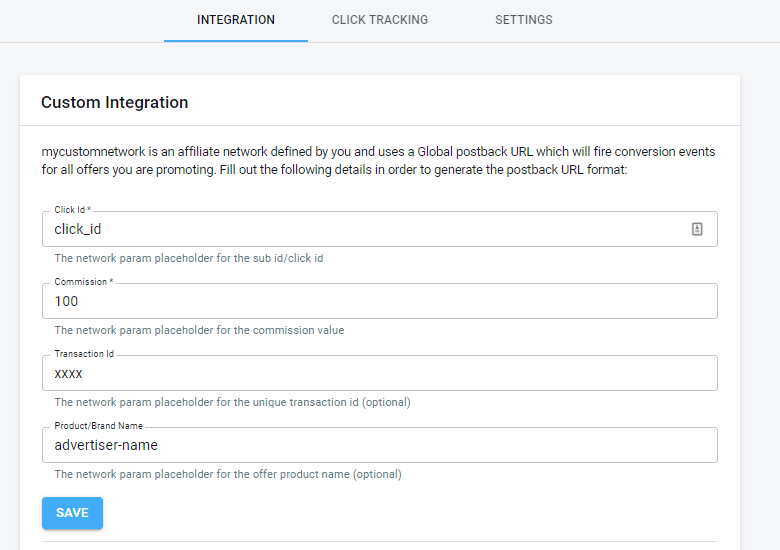
- Now Save in order to get the actual postback URL.
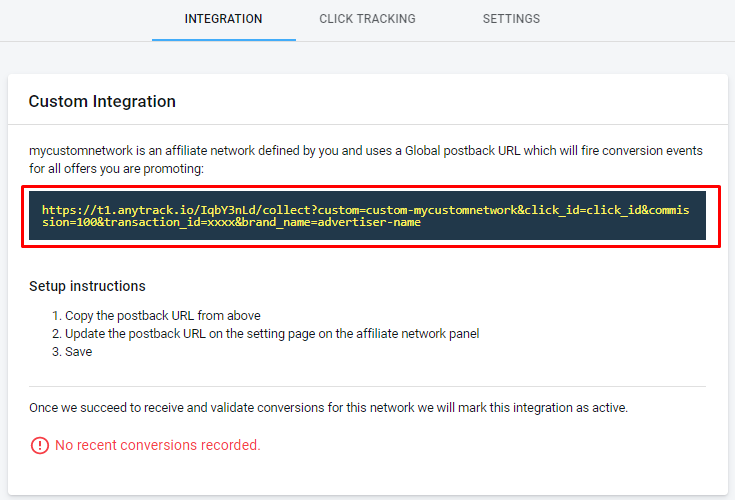
Let’s prepare the Google Sheet
The Google Sheet is meant to reflect the fields that we’ve set on the postback URL.
Prepare the Google Sheet header with each field previously set in the postback URL and showing in the illustration below.
https://t1.anytrack.io/iQGheK7P/collect?custom=custom-mycustomnetwork&click_id=clickid&commission=300
&transaction_id=asadasdf&brand_name=drip- Add each query string parameter as a column header
- The column “Update Column” will be used to trigger the Zap, once you’ve filled in all other fields.
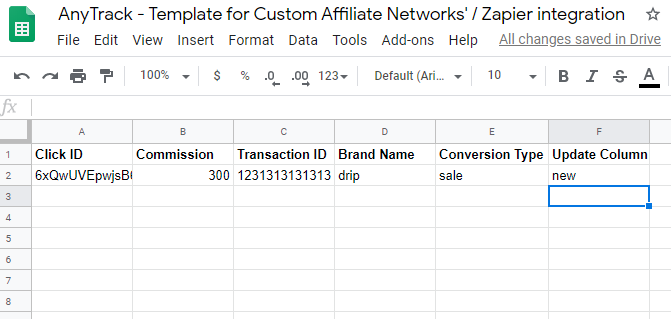
Let’s create our Zap
Reminder: A Zap is a workflow that starts with a Trigger and is followed by an Action.
- The Trigger: We select the app that will start the Zap – Google Sheet one of the available triggers –

- Now let’s customize the trigger to run only when a specific column is updated – This will be useful if you need to update the sheet manually.
Select the column: “Update Column”
Note: When pulling the trigger column you will be able to see each column set in the selected worksheet.
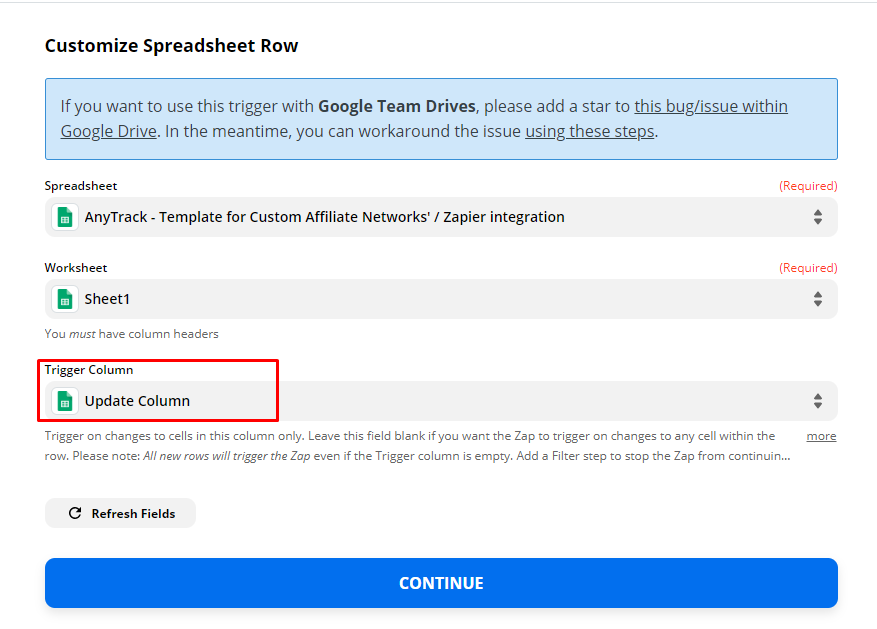
- Lets click Continue and bring some data into the Zap. In order to get some data, we need to generate a real “click id” value and copy it into the worksheet. To do so, head to your site and click on one of the offers (open your developer console F12 to capture the traffic data).
Note: if you already have some conversions from your advertiser, you can use it too.
- Copy the “eid value” from the click event sent to AnyTrack, paste it into the spreadsheet, and add the other required values.
Note: we recommend filling all the values, but only the Click ID is required.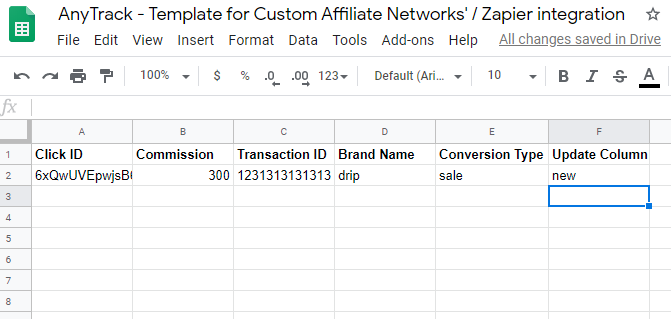
- Back to Zapier. Click on test and Continue. Zapier will check your worksheet to see if there is a new row and pull the data you’ve just added.

- Now let’s use the sample data to call the AnyTrack postback URL using the Zapier Post Webhook.
To complete this step, you need to “break down” the postback URL and add each query string parameter in the fields and select the corresponding values from the drop-down.
- Now click Continue to see how the postback URL will be called and if satisfied, click on the Test and Review
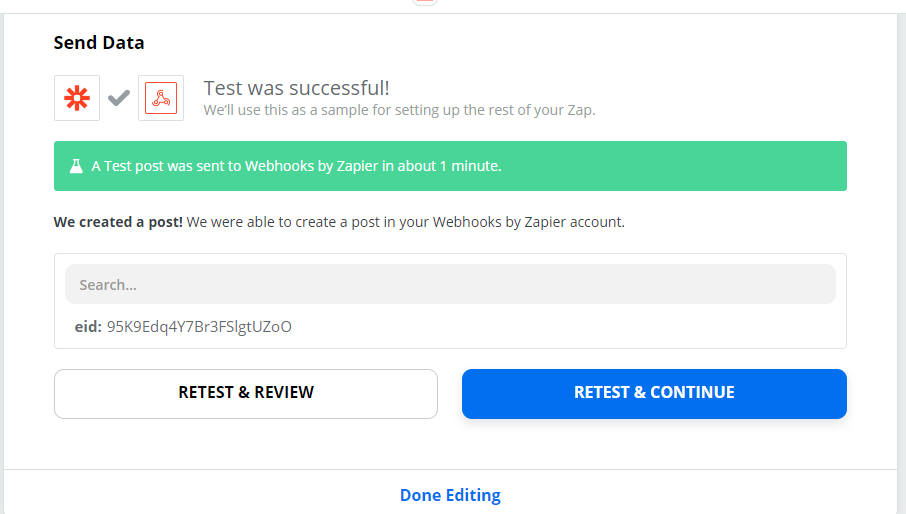
- Once you’re done and satisfied with the results, you can “turn on” the zap.
- Now you can check in AnyTrack’s Event Log to see the conversion.
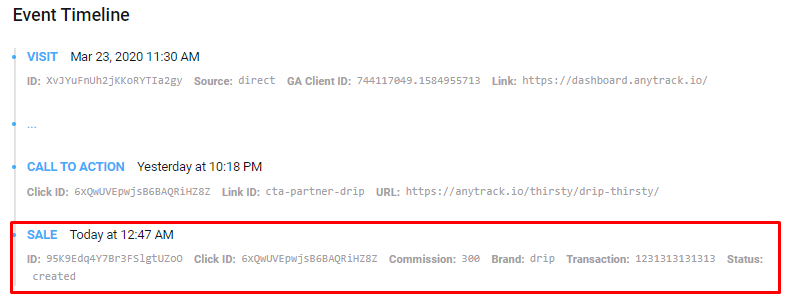
Wrap up about Zapier and offline conversions
Because the conversion is not always on the “thank you page” or sent by Postback URL, it doesn’t mean you can’t automate most of the workflow and bring conversions to your marketing tools and channels.
Zapier is a great tool when it comes to making apps talk to each other, and once you’ll start using it, it will become an indispensable tool in your gearbox.
Want to learn more about Zapier and webhooks in general, you should check out this post where we explain the “ins and out” about Webhooks.
Laurent Malka is the Co-Founder of Anytrack. He was born and raised in Switzerland, and now lives and works in Israel. He is a serial entrepreneur with over 15 years of experience in marketing and business development. Laurent has been a panelist and speaker at numerous digital marketing events including SEMrush and IG Affiliates. He prides himself on his ability to connect the dots across disciplines, industries, and technologies to solve unique challenges.
